FAQ - Customer Service
?Payment
Do I need to pay for this service?
Register with a username and password to enjoy our special discovery offer.
Your credit/debit card number will be requested to check that you are 18 or over.
You can buy credit with this card after the trial period. This is not a subscription.
You can also purchase credit by text message.
How do I recredit my account?
Please log in to buy credit. You will then be directed to the page where you can purchase credit packs.
Why has my payment been refused?
If payment is refused, please ensure you have entered the correct details and that the CAPSLOCK or NUMLOCK is not on. Please also ensure that there are no issues with the debit/credit card you are using. If the problem persists, please contact us or try another payment method.
I require further information about a bank debit
For further information about a bank debit, log onto www.dnxpay.com.
Why can't I see any payment options?
We strive to offer the most popular forms of payment in each country. Unfortunately we do not yet offer this in your country.
?Your account
I've forgotten my log in details
For your log in details, visit the homepage and click the 'forgotten login/password' link. Enter your username or email address. Your log in details will be sent to your inbox within 1 or 2 minutes.
How do I delete my account?
To delete your account, log in and go to "My account" (at the bottom of the page). Click on "Delete my account".
How do browser notifications work?
You can be notified with a small browser pop-in about your favorites being online, receiving a message or having a seasonal promo on our site. You can opt in only by clicking on "Allow" when you are prompted to allow or block browser notifications. If you want to deactivate already allowed browser notifications about your activity, please set it in your browser’s settings. Browser notifications are handled by OneSignal, a 3rd party company. We do Not send your private data to OneSignal. Please note that the notifications appear even when you are not browsing our site, both on desktop and mobile. If you have accidentally clicked Deny, you can re-allow notifications in your browser settings.
Alternatively, you can switch browser notifications on and off in your account settings page.
?Technical problems
The webcam image is poor quality
The live images of our models are sent via the internet. The quality of the images depends on the webcam models' internet connection.
My webcam isn't working
Firstly, please ensure your webcam works properly in another programme (Skype, Msn etc.).
Please right click on the area where you webcam image should appear and select your webcam.
Ensure that no other programmes are using your webcam at the moment.
If the problem persists despite checks, please reinstall your webcam software. You will find the software on the webcam brand's website.
I've received the following error message: Loading preferences failed... Probably firewall issue (port 1935). What should I do?
The live chat platform via webcam uses different 'ports' on your internet connection.
You cannot set up a connection with the webcam model if one of your ports is blocked. Try deactivating your firewall or antivirus. If you manage to connect to our platform, please reactivate the firewall and authorise port 1935 and port 80.
Check that the 80 and 1935 ports are not blocked by your operating system:
http://support.microsoft.com/kb/308127 (PC)
http://ctlt.jhsph.edu/help/index.cfm/go/faq.display/faqID/105/ (MAC)
If you have deactivated your firewall and it's still not working, check if you have used a 'router' on your network. On some routers, the configured firewalls can block ports 1935 and 80. Please check.If the above advice does not resolve the problem, please contact our support service.
The webcam model can't hear me. What should I do?
Ensure that you are in private and your webcam is on. Your microphone should turn on automatically. If not, check the settings:
Right click on the chat window.
You now have a menu. Please click the "Settings..." option (Parametres).
Your main screen turns grey, you have the "Macromedia Flash Player Settings/Parameters" menu (see below).
Click the bottom tab with a small microphone, select the microphone you want to activate from the drop-down menu, set the volume and select "Reduce Echo".
Click "Close" to save your settings.
iPad: network and Wi-Fi connection troubleshooting
View further information about this on the Apple support site.
?VIP Show
What's VIP Show?
Our VIP Show function means the model gives you her full attention. Nobody else can chat to her when you begin a VIP Show session. They will only see the image and you'll be the only one who can chat with her.
On top of that, instead of just chatting online with her, you can actually speak with her.What you need to know:
The model herself decides whether or not to offer this service as well as the rate. The rate is stated on the vip show page in the chat window.
The VIP Show is only available to account holders. Clients who pay by phone cannot use this function.
The model must agree to the VIP Show session before you begin it. We recommend you ask her if she would be happy to offer you this special service beforehand.Why can't I chat with a model?
When one of our models is involved in a private session with someone else, you will not be able to chat with her. But you can continue to watch her show.
Why can't I see the VIP Show button?
There could be many different reasons:
The model does not offer this service. The models can choose to offer this service or not. Ask her to activate it to enjoy a VIP Show.
You are paying by telephone. The VIP Show option is only available if you have an account. You can create an account in a matter of seconds and then you can enjoy all our functions.
The model is already in a VIP Show session with someone else. You can continue watching her but you must wait until the current VIP Show session has ended to start your own session.
FAQ / Contact customer service
If you cannot find an answer in the FAQs, please do not hesitate to contact us.
Our support team is here for you Monday to Friday 09:30-13:00 and 14:00-17:00.
You can reach us by live chat on this page or by email
For visitors from USA or Canada, Billing Support via www.epoch.com
